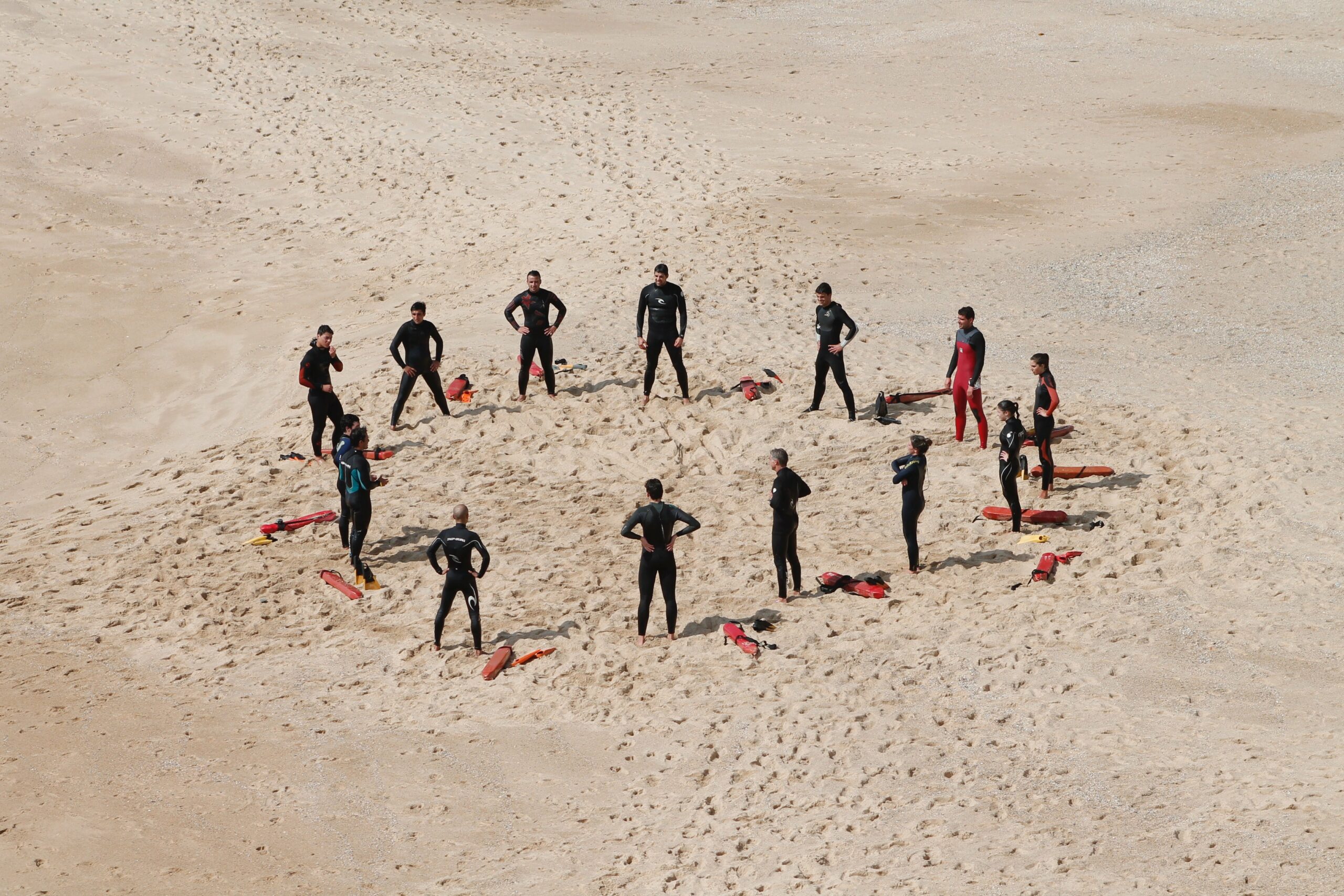- Log into your Origin account.
- Click on Listings in the left side panel.
- Find the listing you want to link to from your Squarespace site.
- Click on the link icon in the right column under Actions.
- Click the red button that says Copy Link.
- Log into your Squarespace account.
- Navigate to the page where your listings are posted.
- When you hover over the listing, a Page Content menu will appear.
- Click Edit.
- Scroll to the button that links customers to purchase a reservation.
- When you hover over the button, another menu will appear.
- Click Edit.
- When the menu pops up, click on the field labeled Clickthrough URL and delete the text.
- Paste the Origin link in the field (For Mac: Command + V, For PC: Ctrl + V).
- Click Apply.
- Click Save in the bar at the top of the page.