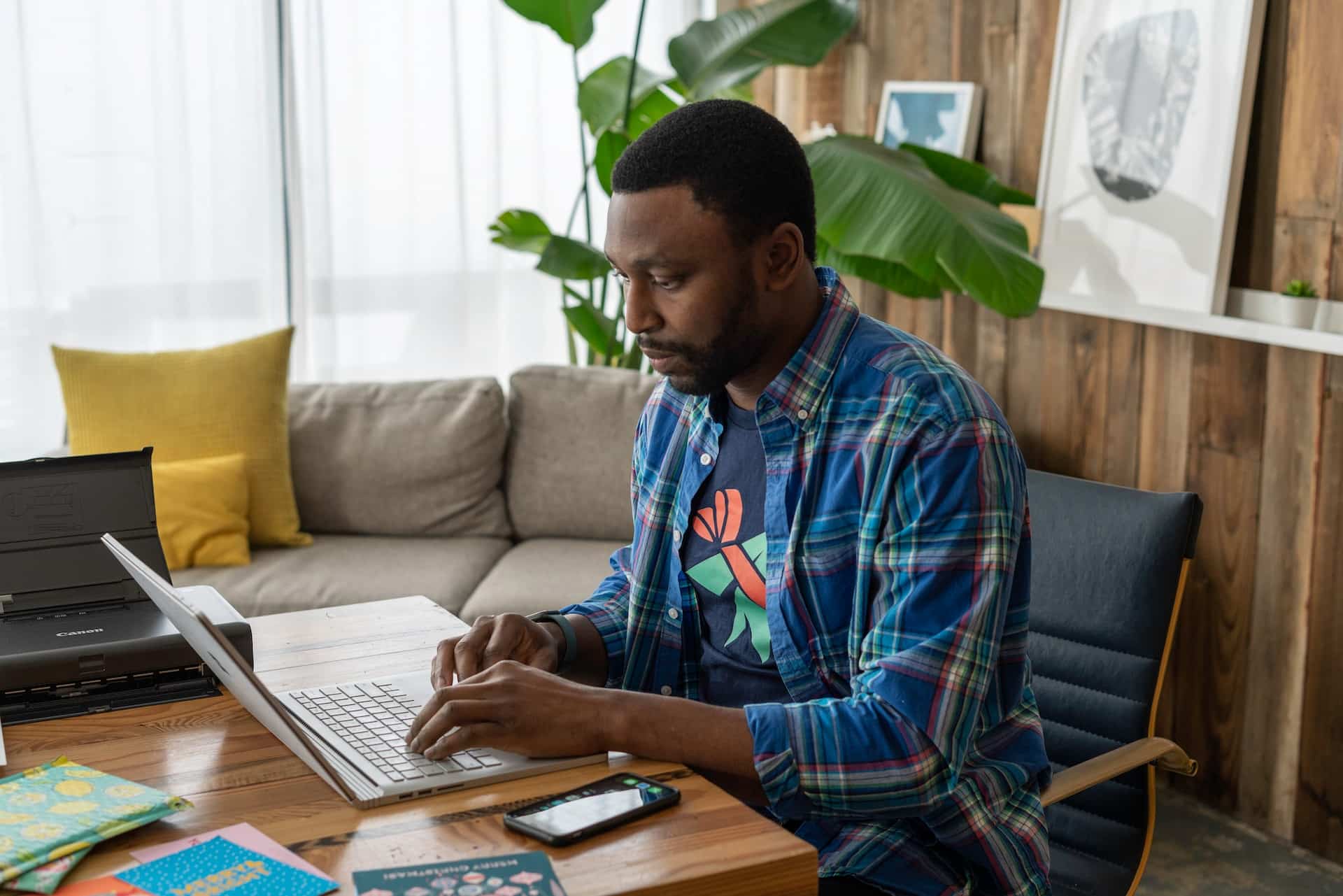- From your dashboard, click “Listings”
- Click “New Listings”
- Select the category your listing best fits
- Complete ALL fields when entering details
- Click “Next”
- Add equipment your company will provide to guests and/or add equipment guests will need to bring with them.
- Click “Next”
- Choose either Fixed Per-Person Pricing or Variable Pricing and enter in the correct pricing.
- Click “Next”
- Click “Preview” before publishing your listing. This will open a tab to preview the listing before finalizing it.
- When you’re ready, click “Publish” to make the listing available.
- Return to your dashboard by clicking your icon in the upper right corner of the screen and clicking “My Company.”
- Select “Schedule”
- Click the date the listing is available
- Select the listing from the dropdown menu.
- Choose guide(s) available for listing. If you have not added available guides yet, go to “Users” and click “New Guide” to create a profile for guides available. Return to Schedule after you’ve completed creating a Guide.
- Select the date you’ll start to offer this listing and the start time.
- Select the days that this listing will be available throughout the week.
- Choose the end date.
- You can choose whether to keep this listing private or make it publicly available. Listings default to Private (only members from the same party can sign up for the listing) but you can select Public Adventure to allow for multi-party booking until all spots are reserved.
- If Max Seats (spots available) differ from what you entered in creating the initial booking, select the correct number of seats here.