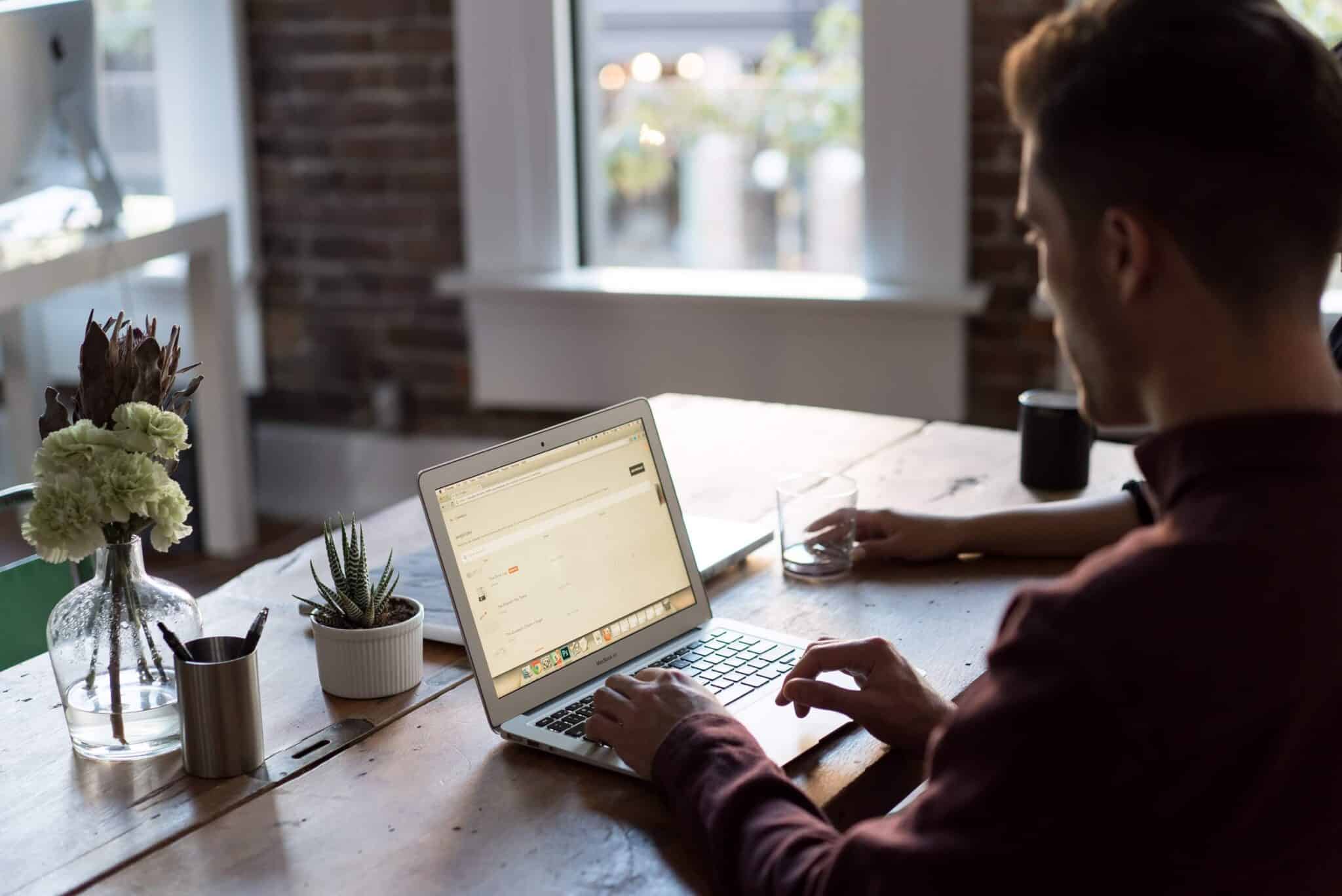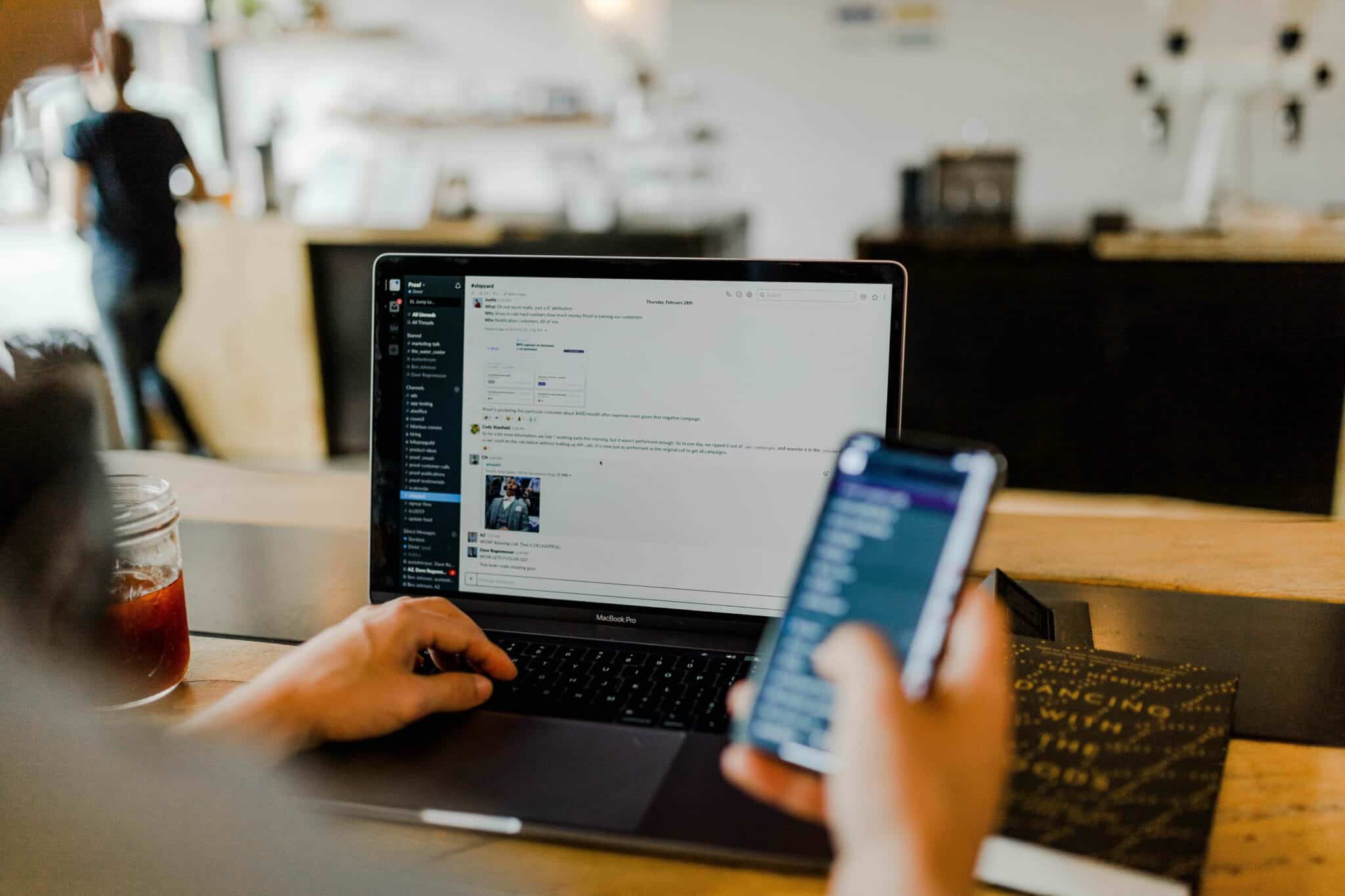- Log into your Origin account.
- Click on Listings in the left side panel.
- Find the listing you want to link to from your Wix site.
- Click on the link icon in the right column under Actions.
- Click the red button that says Copy Link.
- Log into your Wix account.
- Under your site’s title, click Site Actions.
- Then click Edit Site.
- Click on the Menus & Pages icon on the left side menu.
- Under Site Menu, click on the page that hosts your listings. Note: If there are multiple pages, you’ll have to repeat the following steps for each page.
- Scroll to the button that links customers to purchase a reservation and click on it.
- Click on the Link icon.
- When the menu pops up, click on Web Address in the left column.
- Paste the Origin link in the Web Address URL field (For Mac: Command + V, For PC: Ctrl + V).
- Select if you want the link to open a new window or stay on the current window.
- Click Save.
- Click Publish.